Shortcuts for android studio to save more time
Every second you save is a win for us. Being an android developer, you would spend much time with the studio and performing menu actions more often. So instead of moving your cursor all over the earth, doing some keystrokes and getting work done is always handy.
Keyboard shortcuts are useful for quickly navigating around Android Studio and performing everyday actions. In many cases, using keyboard shortcuts is faster than using the GUI.
There are plenty of shortcuts available in the IDE — I’ll assume you’re aware of the most commonly used, basic ones (specifically for macOS), such as:
Search
Shift + shift: Search everywhere.
Ctrl + F: Find text within a single file.
Ctrl + Shift + F: Find text in all files.
Ctrl + R: Replace select text in a single file.
Ctrl + Shift + R: Replace text in All files.
Ctrl + shift + A: Search for IDE.
Navigation
Ctrl + N: Navigate to class.
Ctrl + B: Jump to declaration.
Ctrl + E: Recent File.
Ctrl + G: Jump to line.
Alt + ↑: Jump to the previous method.
Alt + ↓: Jump to the next method.
Ctrl + Shift + N: Navigate to the file.
Selection
Ctrl + W: Extend select. (Select word -> line -> method -> Class)
Ctrl + Shift + W: Decrease Selection.
Alt + J: Select the next occurrence.
Ctrl + Alt + Shift + J: Select all occurrences.
Alt + Shift + J: Unselect Occurrence.
Ctrl + shift + V: Past from recent buffer.
Editing
Ctrl+ J: Insert live template.
Ctrl + O: override method.
Ctrl + I: Implement method.
Ctrl + Alt + T: surround with.
Ctrl + Alt + L: Refactor code.
Ctrl + D: duplicate line.
Ctrl + Y: delete line
Ctrl + Q: Quick documentation.
Alt + Insert: generete code.
Run
Ctrl + F9: Compile and run make a project.
Ctrl + Shift + F9: Compile the selected file, package or module.
Shift + F10: Run
Shift + F9: debug.
Ctrl + Shift + F8: View break point.
Ctrl + F8: Toggle breakpoint
*For Mac OS, replace Cmd with ctrl.